This week’s activity takes you through the steps of starting up a podcast at home
In recent times, podcasting is something that has really taken off online, and one of the reasons for this is that it’s relatively easy to get started at home.
While podcasting isn’t necessarily directly linked to theatre, a few people have expressed an interest in our recent podcast with our Co-Artistic Directors, and wanted to know more about how it was created, so we’ve put together this blog post to help.
Things you need
A good quality microphone will really help you to get a clear sound, and there are now lots of USB-friendly mics that you can plug into any computer available for less than £100. One complication you might find, is that the lockdown has caused some shipping delays, so if you don’t have one already, it might be harder than usual to obtain one just now.
But the good news is that it’s not necessarily essential, because what’s even more important than the equipment you’re using is the space that you’re recording in. What you really need is a quiet, contained room without too much background noise.
If you’re close to a busy road, for example, you might want to stay away from the windows nearest to it in order to avoid picking up traffic noises. The structure of the room itself will also make a difference. In bigger or more high-ceilinged rooms, you might find that you have more echo to contend with.
The best way to choose the best space to record in is to experiment. Try recording yourself speaking in a few different places, then listen back to see if you notice a difference in the sound. Make sure you listen using headphones, since your laptop speakers might not give an accurate idea of how something would sound to someone listening via an app on their mobile phone, for example.
Next, you’ll want some editing software. Audacity is free to download and pretty user-friendly, so that’s what we use to make ours.
Finally, make notes! Speaking to yourself into a microphone isn’t the most natural thing in the world, and you’re not used to it, you may find that you fumble and forget things if you try to do it off the cuff. So, make a plan and write down what you want to say before you say it. You don’t need to stick to it rigidly, but it always helps to have something to refer back to. Remember, this is just audio, so no one can see you looking!
And if you do make a mess of things, go back to the last time you paused and start again. You can cut the bit you got wrong later, and no one will ever know!
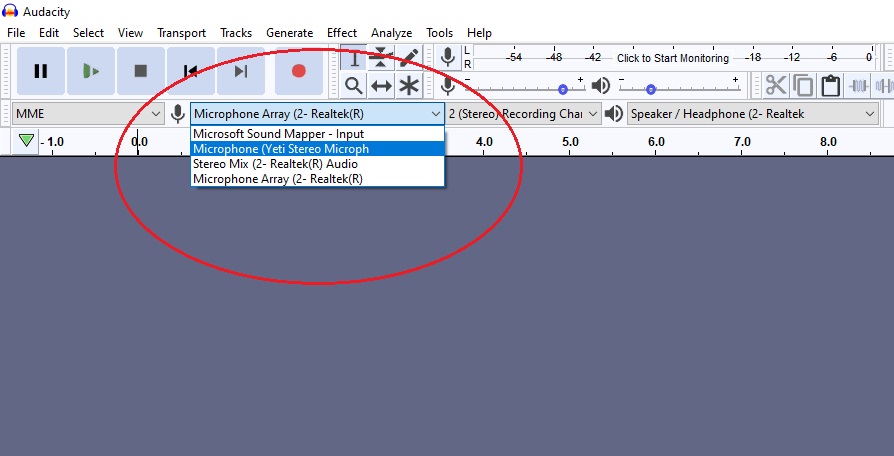
Using Audacity
The first thing to do once you’ve installed Audacity is to make sure it’s using the correct microphone. In the taskbar at the top of the page, you’ll see a drop-down menu where you can select your mic, so if you’ve plugged in an external one, make sure you have that selected, rather than the internal mic on your computer.
Next, you need to make sure your recording won’t be too quiet or too loud. In the top right hand corner, you’ll see a moving bar that will be coloured green, yellow or red as you record. Try recording your own voice. Try whispering and then try shouting – you’ll see how it works.
Ideally, you want to try to keep your recording within the “green” range. Yellow is getting a bit too loud, and if you end up in red, the sound will probably end up distorted. Try to speak in your normal voice and see how that looks on screen. If you have a louder voice, try moving a little further away from the microphone. If you’re very softly spoken, you’ll probably need to come in quite close.
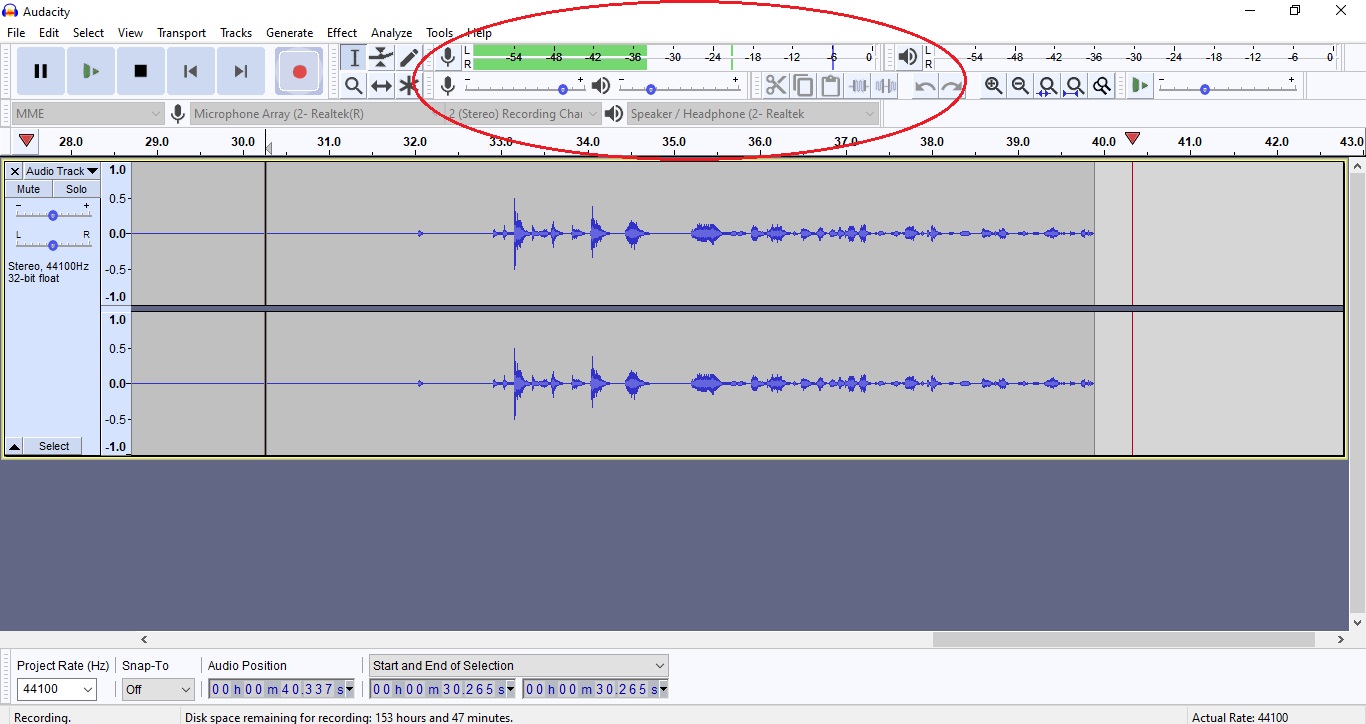
Some microphones will also have a gain dial that you can adjust. Turning up the gain will mean the microphone picks up more sound. Turning it down will mean it picks up less. This is helpful on those occasions where can’t find somewhere quiet to record. If there’s a lot of background noise, you can turn the gain down and move in closer so that the mic pics up less of the noise around you.
Bear in mind that people’s voices vary naturally over the course of a conversation. When you get animated about something, or if you’re laughing, the sound will be louder – so you may wish to move back a little bit when you laugh. It takes some practice, but it’s easier than you think!
Once you’re all set up and you’ve run a few tests, the first thing you should do is record a few seconds of “silence”. This will allow the mic to pick up any background noise, which you can then remove from your recording later.
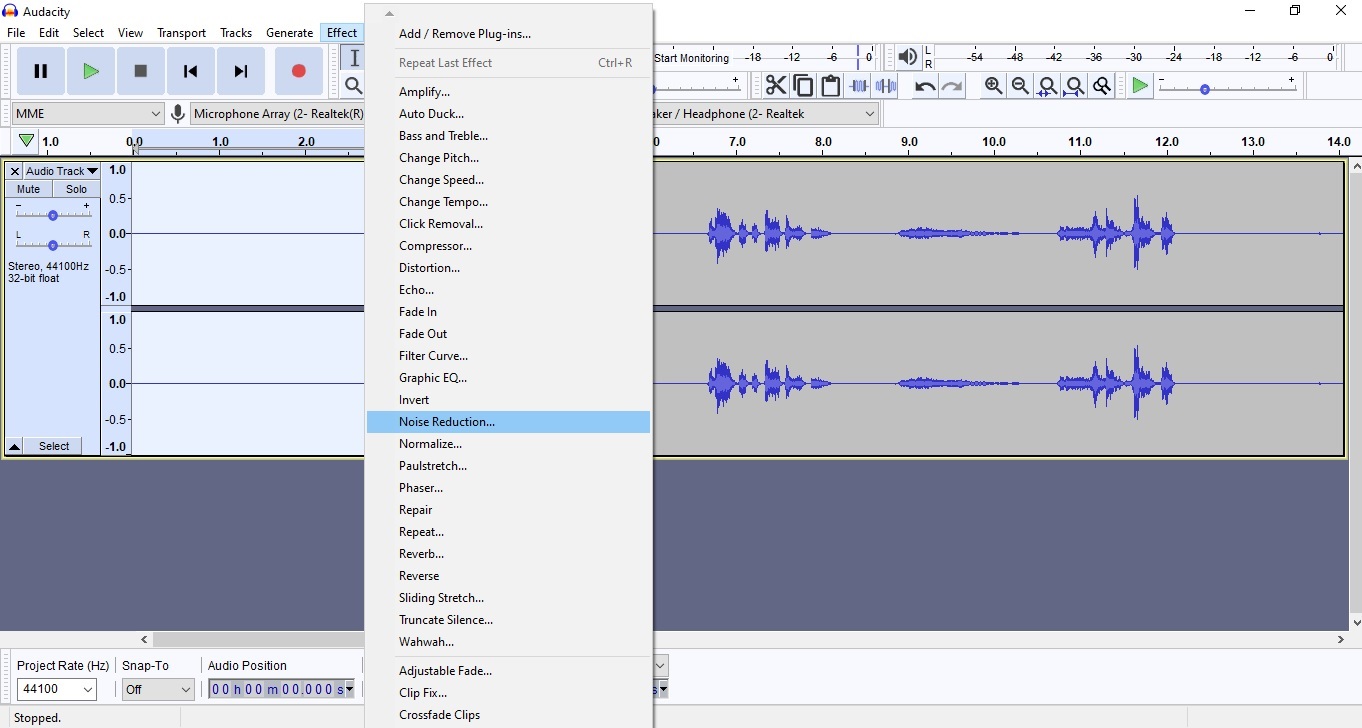
Editing your recording
There are all sorts of things you can do, from simple things like cut and paste that are fairly self-explanatory to more complicated effects that you can add. We’re just going to talk you through a couple here that are particularly useful.
The first is noise reduction. Remember that bit of silence you recorded at the start? Go back and highlight that now. Then at the top, click Effects, then Noise Reduction. A pop-up window will open. Click Get Noise Profile. Now Audacity knows what to look for in the rest of the recording.
Now you need to highlight your whole recording. At the top, click Select and then All (or you can use the keyboard shortcut, ctrl+A).
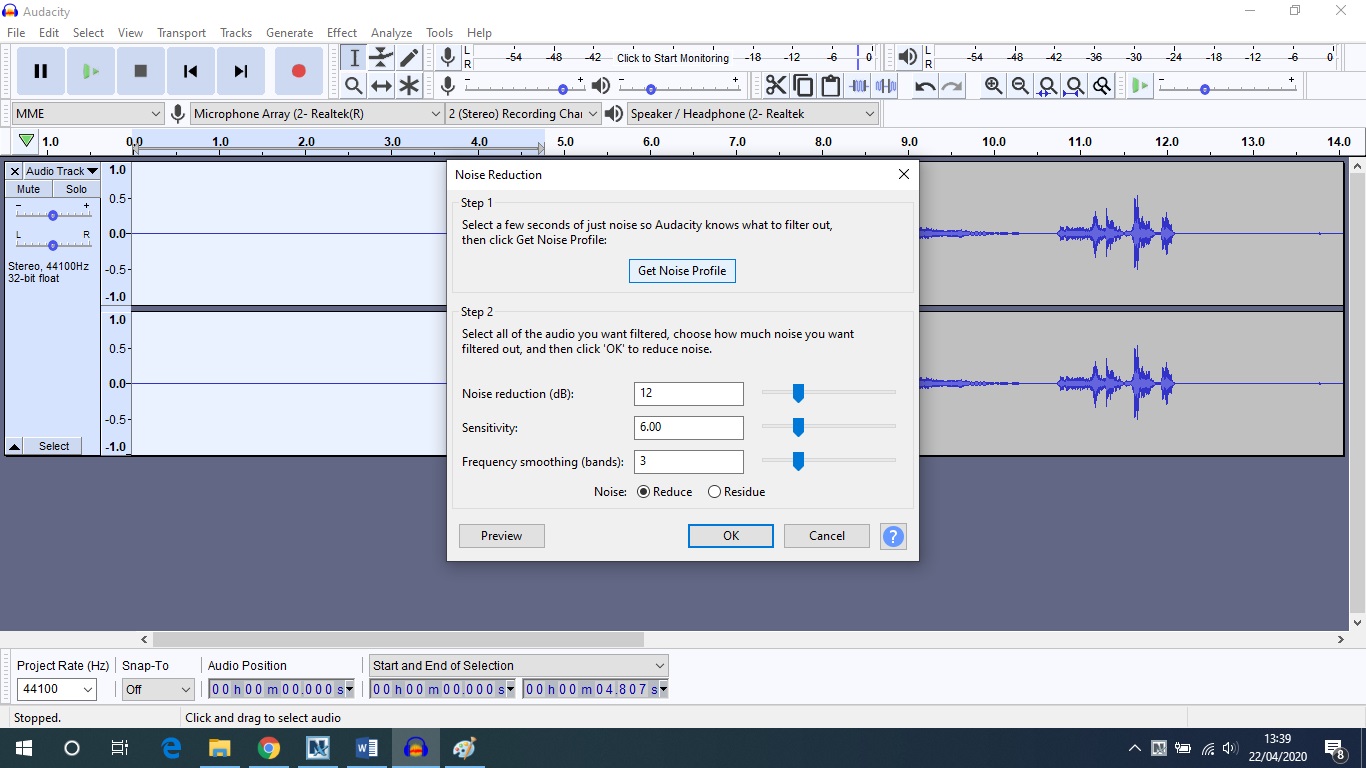
Now go back into Noise Reduction. This time, you want to click “Okay” (or “Preview” if you want to check how it sounds first). That will remove the background noise from your recording. It might take a while if your recording is long. Once you’ve done that, you can delete that bit of silence from the start.
The other thing that’s a good idea to do is to “Normalize” your recording. Remember how the sound levels changed a little throughout the recording? Normalizing helps you to get a more consistent volume.
First, select your entire recording again. Now click Effect, then Normalize. You’ll get a pop-up box where you can enter a number next to a line that says “Normalize peak amplitude to”. Around about -1.5 or -2 usually works just fine. Hit okay, and you’ll see the change it makes to your recording. Listen back and check if you’re happy with how it all sounds.
Congratulations, you’ve made your first podcast!
Publishing podcasts
There are lots of different platforms you can use to publish your podcasts, although there are generally limits on how much you can upload for free before you need to take out a paid-for package. The Belgrade podcasts are currently hosted on PodBean, which gives you a lot of free space, and also allows you to automatically share your podcasts on popular platforms such as iTunes.
Multi-way conversations online
Practically this is one of the trickier things to work around, and something we’ve had direct questions about. Up until the lockdown started, all of the Belgrade’s podcasts were made with everyone sitting around a computer in the same room. With social distancing rules now in force, this isn’t possible any more.
Working this out has been a little bit trial and error for us. For our first lockdown podcast, we linked up via Skype, and asked all three of the people involved to create their own recording. We then edited together the best bits of each of the three recordings.
However, we’ve since been recommended to try out a website called CleanFeed, which sounds like a better solution. We’ll be giving it a go soon – so watch this space!